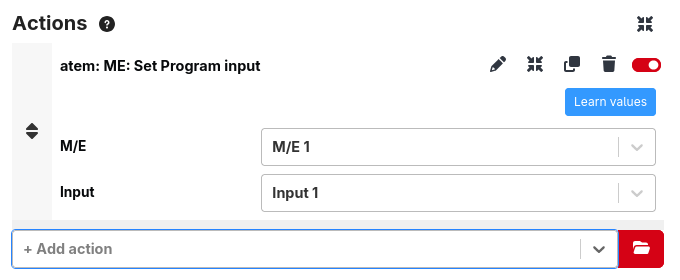Triggers
In the Triggers tab, you can add, edit and remove triggers for your Companion Setup.
Triggers can provide an extra hand in making any setup more automated and allow for you to program some simple automation.
To add a new trigger, click the button Add Trigger and fill in the information mentioned below.
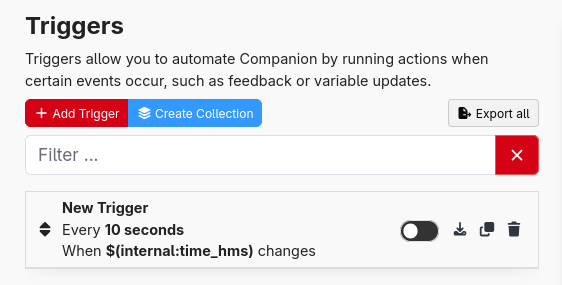
Configuring
Once you add a trigger, it can be opened in the edit panel on the right.
When adding a new trigger, it starts off as disabled so that it doesn't get executed until you are ready for it.
To begin with you should give it a name, and fill in the other fields.
Triggers have 3 sections to configure
Events
This defines when the trigger will be executed.
The trigger will be executed when any of these events occur.
Common events are Time interval and On variable change
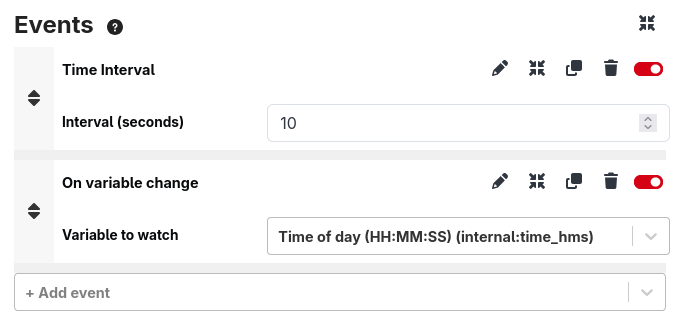
Condition
This allows you to apply a filter on the events.
For example, if using the On variable change event, you can use a condition to limit the trigger to execute only when the variable has a value of 1.
This is a subset of the feedbacks that can be used on buttons.

Actions
This defines what will happen when the trigger executes and condition is met.
Every action that can be used on a button can also be used here. If you want, you can make it press a button using the 'internal: Press and release' action.